
For PC
Also watch a short tutorial in YouTube
1. In Google Chrome, create a new account. Click on the upper right hand corner User Profile icon of the browser and select [+ Add]
2. Define your Google Workspace (Gsuite) account as provided here.
3. Once the Google Workspace account is created, you may log in to Gmail, Google Classroom and Google Meet using your Google Workspace (Gsuite) account.
Google Classrooms can be accessed in two ways – either the teacher invites to class, in which case Gmail notifications must be accepted, or Class Codes are shared for students to add to their classes in Google Classroom.
To join classes using class codes, go to https://classroom.google.com from the waffle board, and click on [+] beside your profile and click on [Join class]. Once prompted, enter the class code in the field provided. Class codes are usually 5-7 alphanumeric characters with no spaces or symbols.
When using Google Classroom app for mobile devices, make sure that your CJC Google Workspace account is the one active in the app. See your active profile at the top portion of the Google Classroom app screen. IF you have created your CJC Google Workspace account in your mobile device previously (See instructions below), you should be able to switch to your CJC account.
We encourage everyone to always login to Gmail (mail.google.com or gmail.com) first with your CJC Google account and use the waffle board (see Yellow arrow below) to access other apps such as Classroom, Meet, Drive, etc. This provides the proper context for all your Google Workspace apps to work.
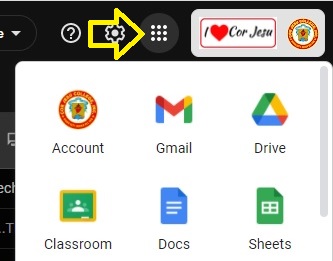
In Gmail, you should see the image above in the upper right hand corner
For Smartphones (Android and iOS)
Also watch a short YouTube tutorial
1. Create another account (Google) in the Settings menu. For iPhone users, follow this link. For older iOS devices, go to Settings > Accounts & Passwords > Add Account
2. Install Google apps like Gmail, Classroom, Meet, Drive, Docs, Sheet, etc …
3. Use the newly created Google (Gsuite) account to login to the above apps.
